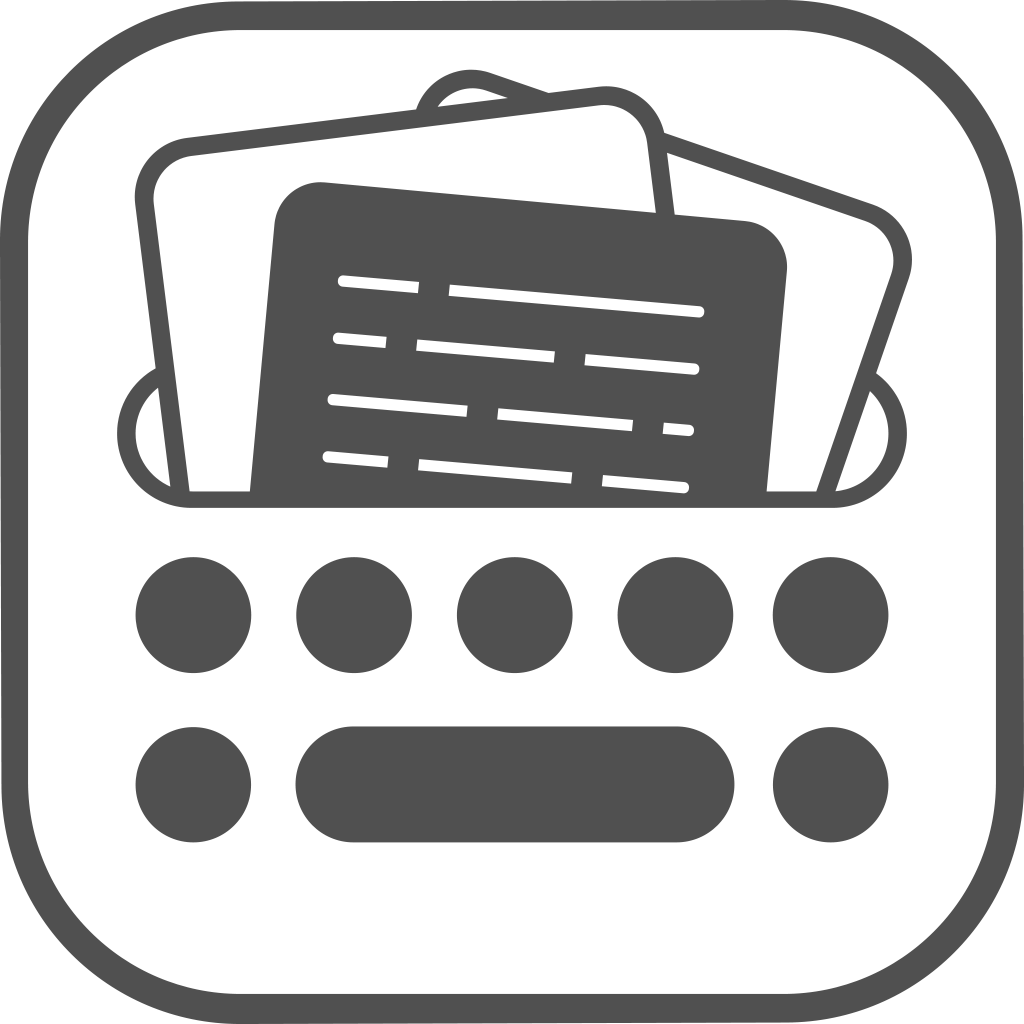This post outlines reason for why we have made the decision to restrict Texpad’s Dropbox support to a single folder under user’s Dropbox. Section 1 explains why we’ve had to make such a drastic choice, whereas section 2 describes what you as the user of Texpad have to do in order to carry on using Dropbox for storing your documents.
1. Why we’re switching to a single App Folder?
From its release, Texpad had aimed to provide access to a user’s full Dropbox storage via a clean file system view. This was possible by implementing a large component in the app to deal with complexities of uploading, downloading and synchronising all files that users had marked for syncing. The component, which made use of a Dropbox toolset called the Core API has had a number of issues, most notably the sluggish load times of folder listing and duplication of files. In the past few months, this has led to a considerable number of users having issues with using Dropbox as an effective way of storing their TeX documents. With the release of iOS, these problems have intensified leading us to devise a new solution.
Earlier in the year, Dropbox released a new toolset termed the Dropbox Sync API that provides a much improved and robust support for automatically syncing files as well as their metadata. (This metadata includes among other things information on latest revisions used for resolving conflicts between local and remote copies of files in Texpad.) We’ve resisted implementing this approach due to our desire to provide full Dropbox support. This has meant continuous spending of efforts on shoring up Dropbox, efforts that would otherwise be directed to features such as the on-board LaTeX typesetter. Finally now, we’ve decided to switch to the simpler App Folder approach, much more in line with Dropbox policies. This provides a quick look up for loading files when Texpad opens a root .tex file that relies on subfiles via \include and \input tags.
2. What do users have to do?
When connecting to Texpad in v1.6.2, you’ll find a new folder called Texpad created in your Dropbox under the apps’ area. Texpad will only access these files from now on. There are two ways you can adapt to this workflow:
- Relocate your LaTeX projects to the Texpad folder. This should be done either on your desktop with Dropbox installed or using the Dropbox iOS app.
As a precaution, remember to backup your data where possible.
UPDATE
In the past we used to recommend creating symbolic links. Although this can work, the behaviour of them is not stable over time or guaranteed to work, so we can only recommend relocating your documents to the Texpad folder.