On Texifier iOS, it is the first window you will see when you tap on Texifier’s icon to open it for the first time. On your iPad, you will see the following screen,
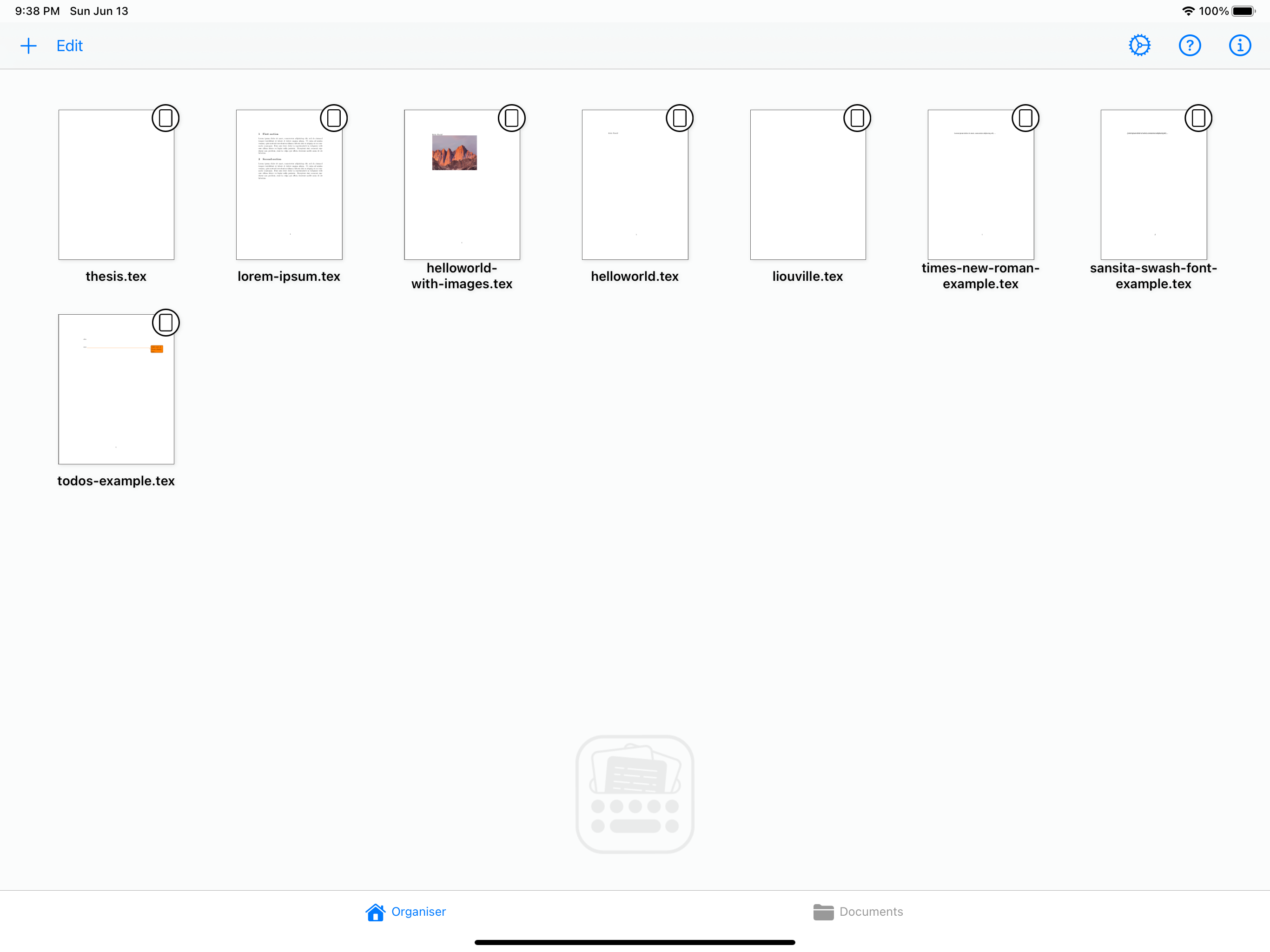
While on an iPhone or an iPod Touch, it looks like as follows
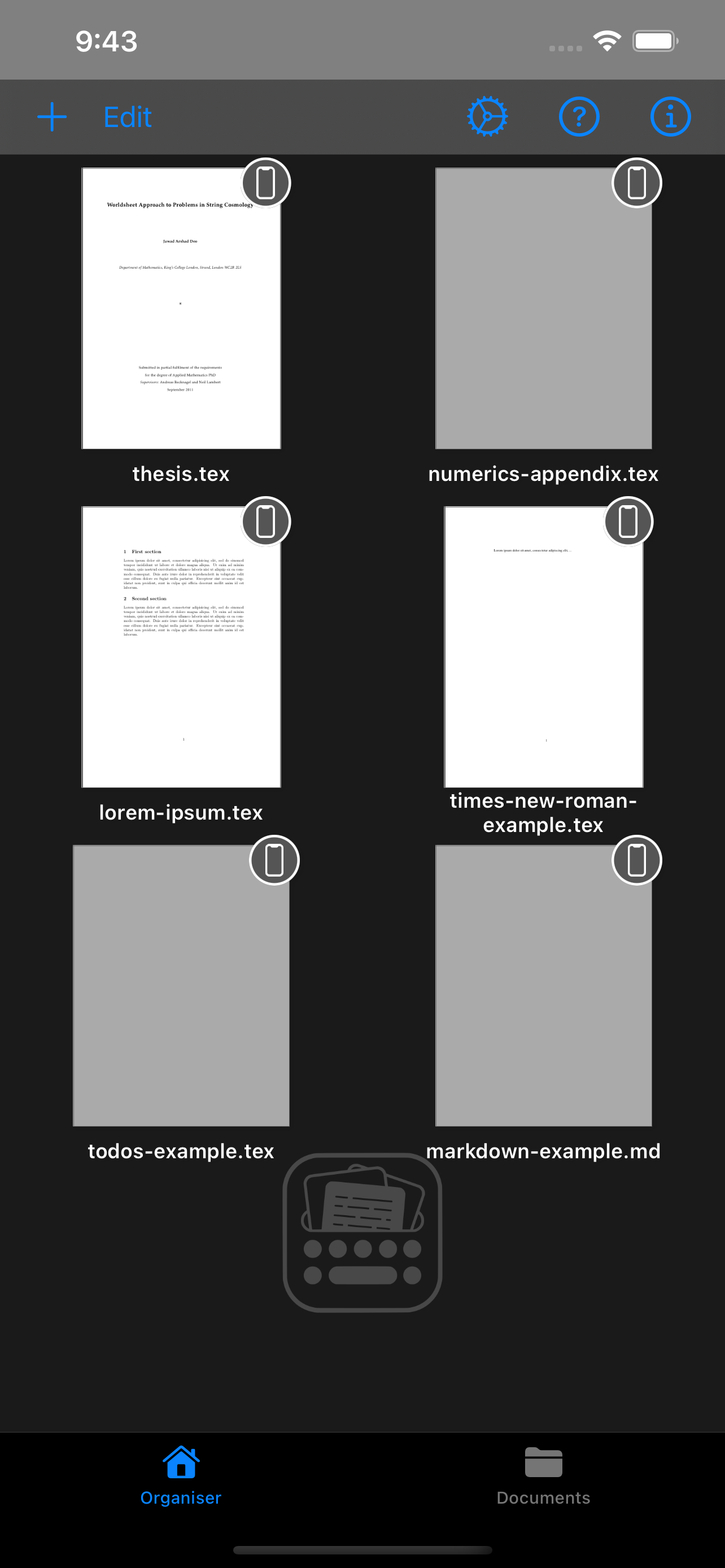
The first tab is named ‘Organiser’ and when using a hardware keyboard, it can also be switched to using the key
The toolbar in this pane contains the following buttons for easy access to certain app-wide functions,
Creating New Documents
The Create button
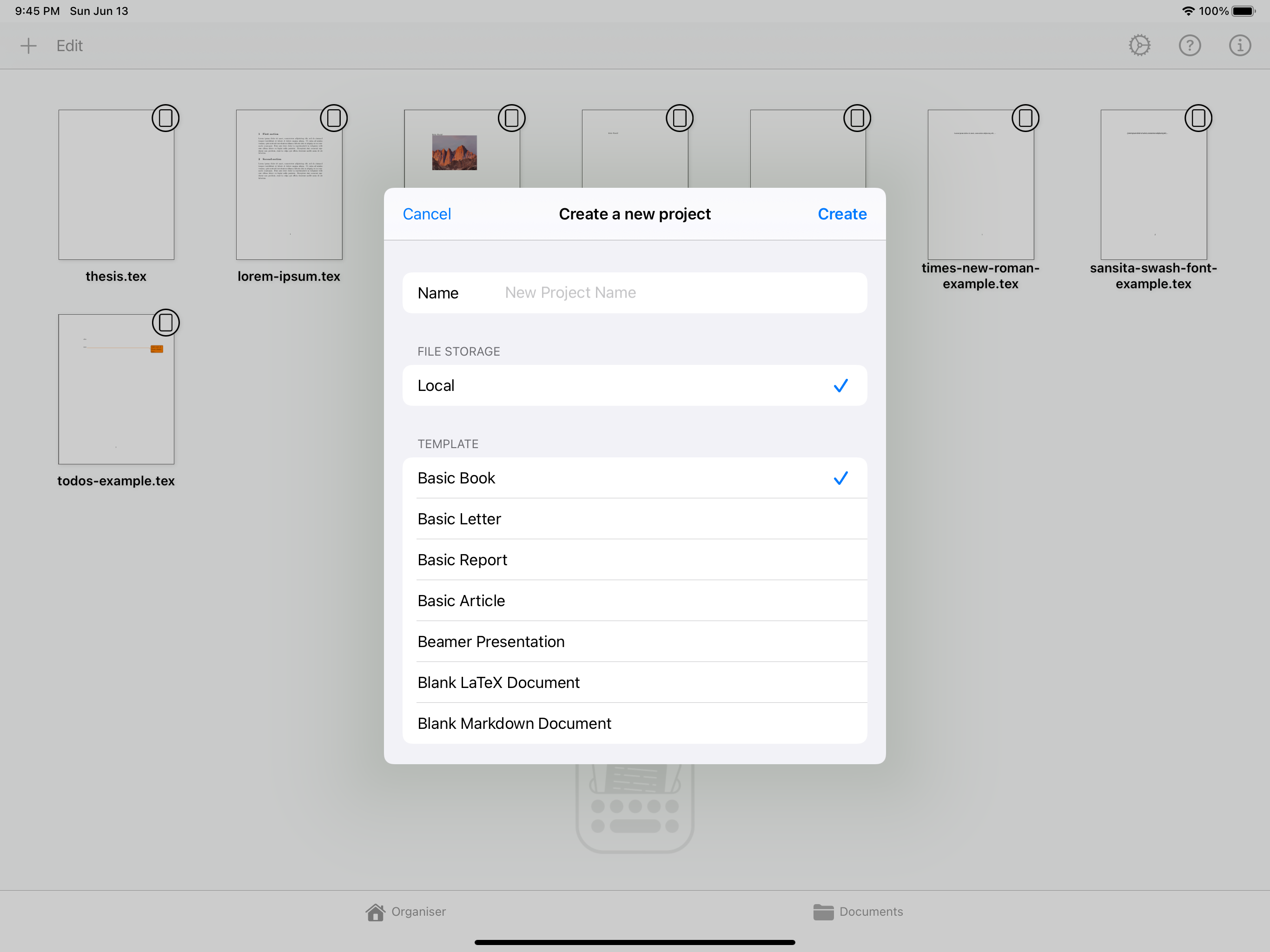
Edit Recent Documents’ List
The Edit button will present an editable view of the recent documents’s list apps/organiser/ios/recent-documents
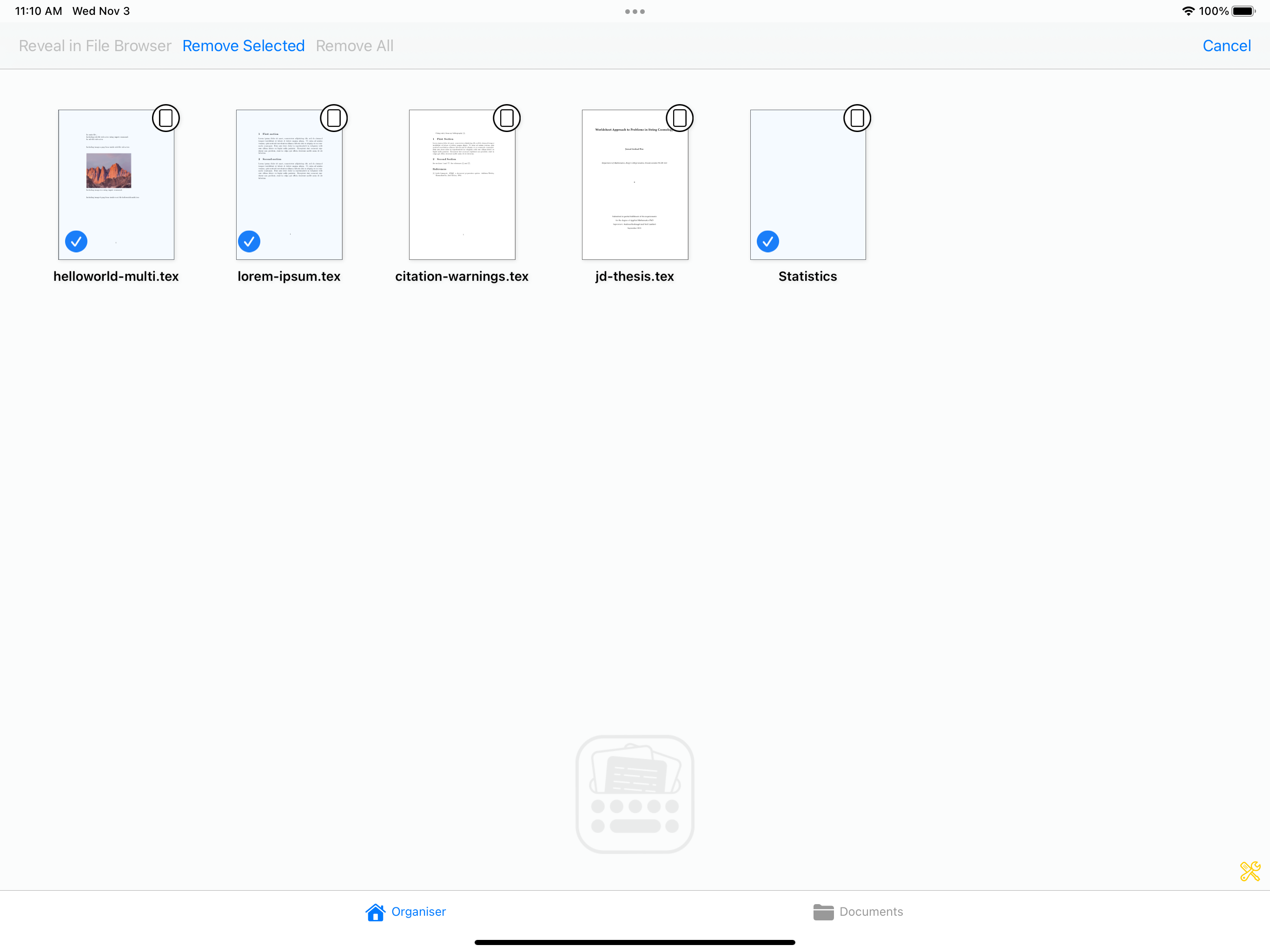
Note that this does not delete the file from its source location. It simply removes the record of it from the Recent Document’s list.
Preferences
The app may be customised via the Preferences button
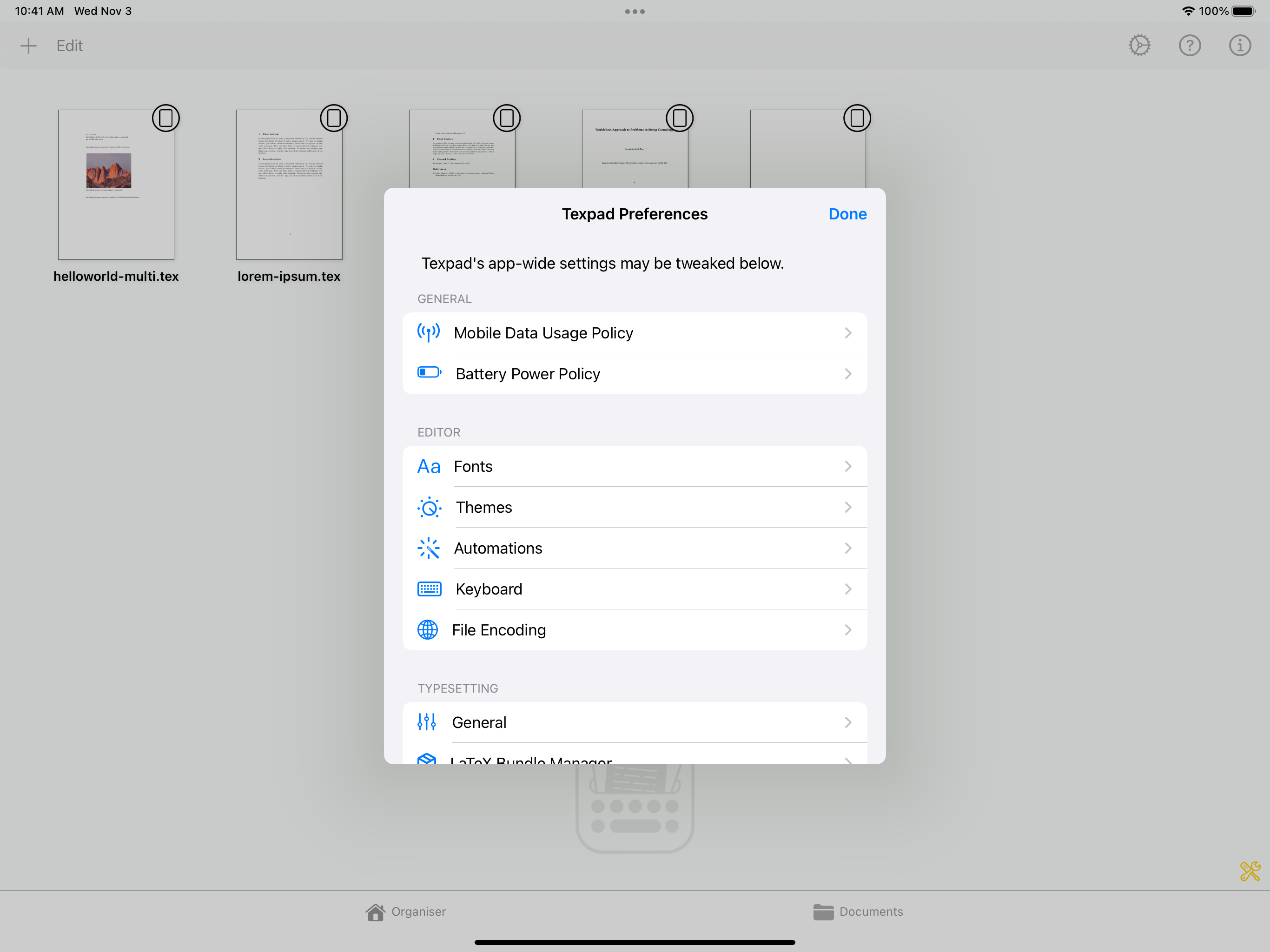
Quick Guide & Help
A quick guide and links to these documentation pages pages may be accessed by tapping the ‘Help’ button
Version Info
Tapping on the info icon
