Tag search is designed to find various locations of interest in your project and quickly navigate to them. This includes but is not limited to
- Files
- Figures
- Citations
- Section,
- and more.
The starting point of this search is the Tag Search sub-pane in the search section
Here you may simply type in the name of a section, a filename, a citation key, label key, or even a line number and the table below will display any partial or whole matches for that text fragment. Click on the result to jump to it.
Note that in Texifier’s documentation and in our support communication to you, this may occasionally be called the Jump To window as it helps you quickly jump to a tag.
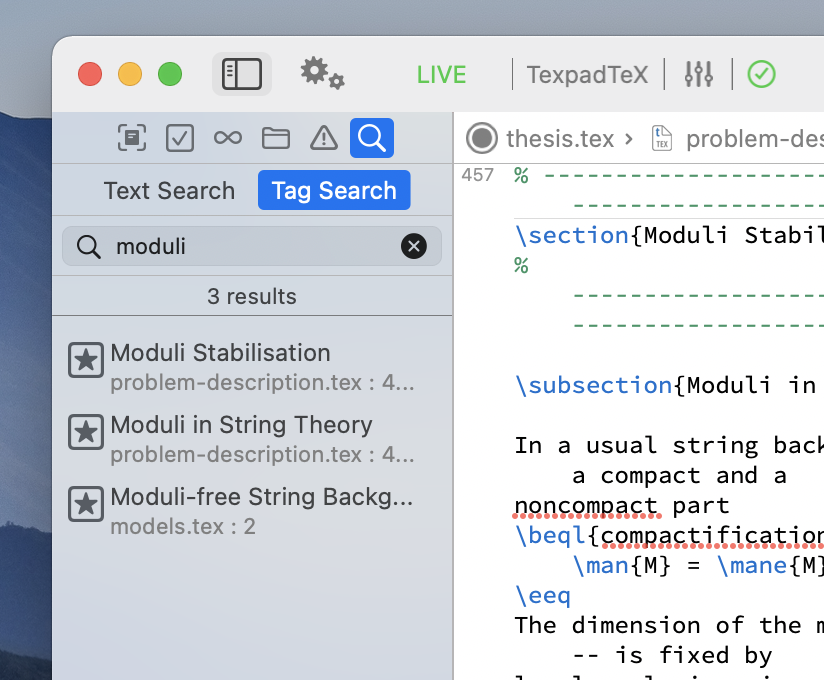
The jump to window is designed to be fully navigable via the keyboard, in fact it is designed primarily with the keyboard in mind.
Cmd-Shift-O: This will bring up the Tag Search pane with the search field focused automatically to start typing the search term. and (the up/down arrow keys on your keyboard): The up and down arrows let you navigate the jump results. Enter: Press enter on a result to jump to that result in the text as well as switch focus to editor
