The contents pane in the Sidebar is marked with the icon
Clicking on entries in both the Structure section as well as Project Files will jump to that entry in the project, and if the selected typesetter supports SyncTeX, to the PDF output.
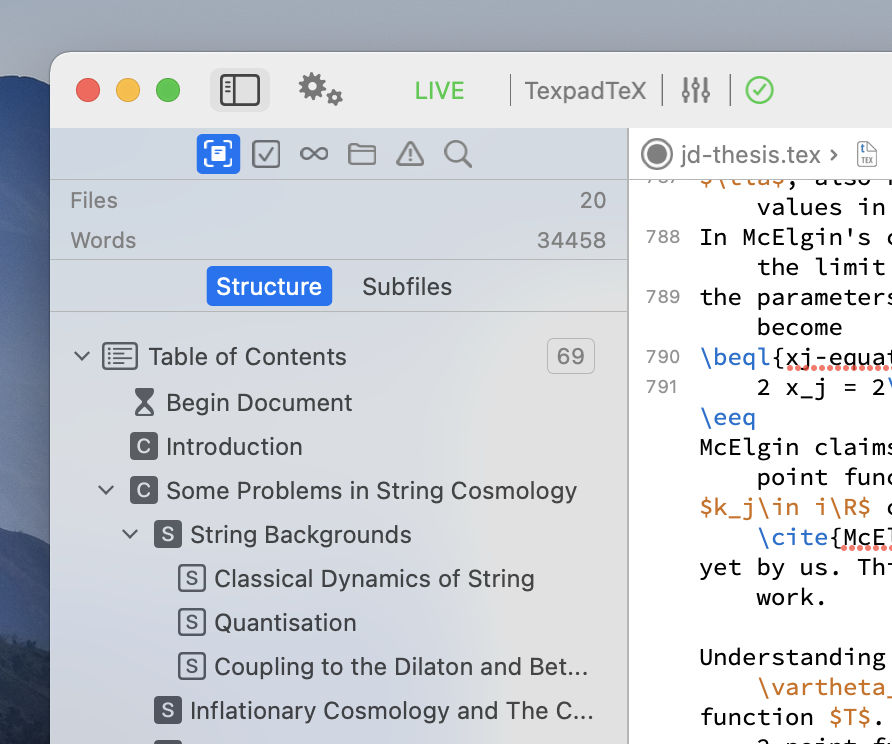
Information
At the top of the document outline view there is a small information pane showing the name of the document, the number of files included, and gives you buttons allowing you to either open the containing folder in the files pane, or import the project into Texifier Connect. With a Texifier Connect project there will be a switch here that allows you to turn on and off Live Synchronisation.
Document outline
The document outline itself shows all include markers, \part, \chapter, \section, \subsection commands in your project as a hierarchical list. This shows you the logical structure of your document. Tap the markers to jump to the corresponding position in the document.
Additionally Texifier will look for any comments containing TODO, or LaTeX \todo commands and it displays these in the document outline as a reminder to you.
